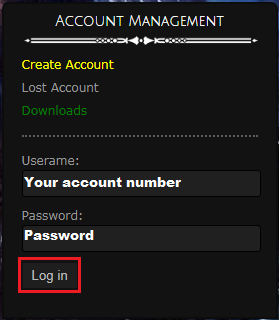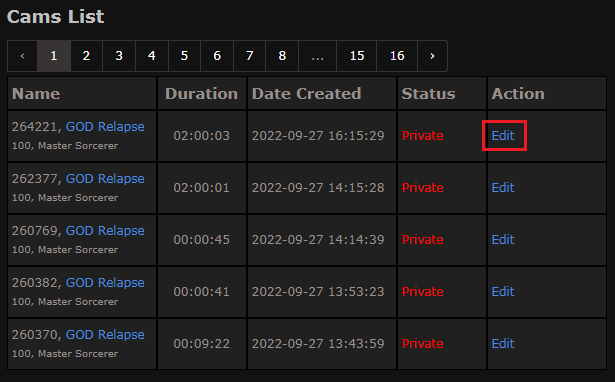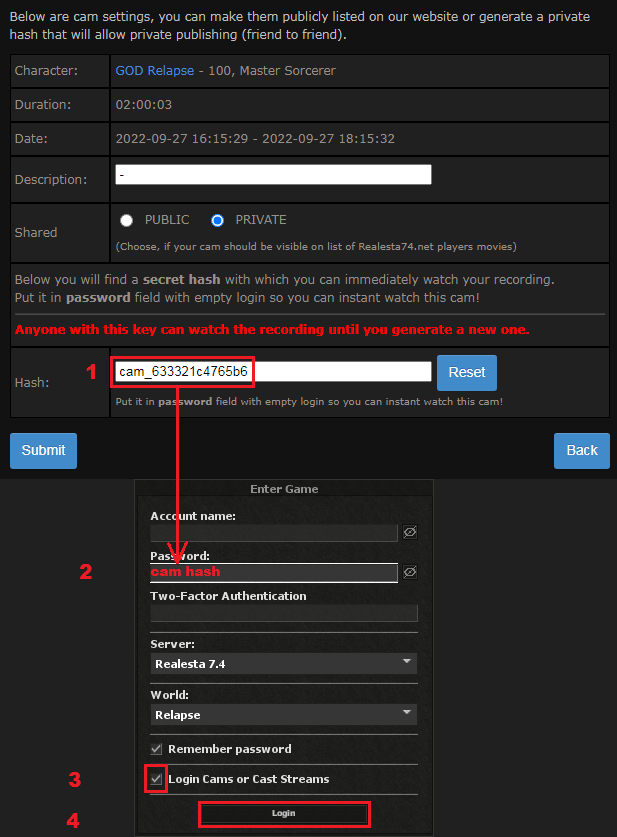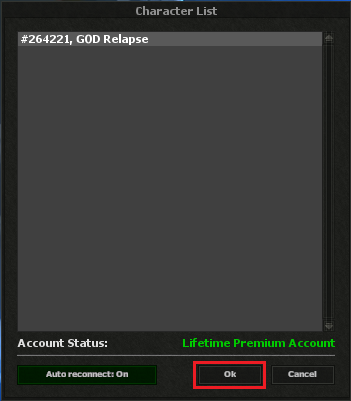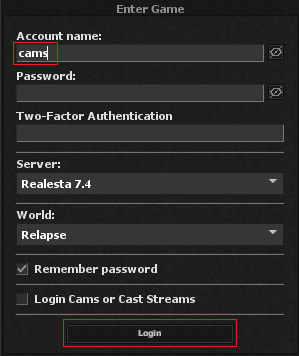How to watch cams: Difference between revisions
From Realesta Wiki
(Created page with "1). <b>Login</b> on our [//realesta74.net website]. File:How to watch cams.png ---- 2). After logging in you will find a list with all the cams that record all the time automatically, see the date of the recording you are interested in and click <b>edit</b>. File:How to watch cams2.png ---- 3). Copy the <b>password (hash)</b> for this cam and enter it in the client, then check <b>Login cams</b> or <b>cast streams</b> and click <b>Login</b>. *Here you can se...") |
No edit summary |
||
| Line 17: | Line 17: | ||
[[File:How to watch cams4.png]] | [[File:How to watch cams4.png]] | ||
*You can also share this hash password to someone else if you wish to. | *You can also share this hash password to someone else if you wish to. | ||
*You can watch public cams, just type cams in Account name and press Login. | *You can watch public cams, just type cams in Account name and press Login. | ||
[[File:How to watch cams5.png]] | [[File:How to watch cams5.png]] | ||
| Line 26: | Line 28: | ||
<b>Commands:</b></br> | <b>Commands:</b></br> | ||
<b>arrow left/right</b> - jump 10 seconds backward/forward</br> | <b>arrow left / right</b> - jump 10 seconds backward / forward.</br> | ||
<b>arrow up/down</b> - speed up the cam</br> | <b>arrow up / down</b> - speed up the cam.</br> | ||
<b>/time X</b> - jump to a given time X of the recording</br> | <b>/time X</b> - jump to a given time X of the recording.</br> | ||
Revision as of 18:19, 8 January 2025
1). Login on our website.
2). After logging in you will find a list with all the cams that record all the time automatically, see the date of the recording you are interested in and click edit.
3). Copy the password (hash) for this cam and enter it in the client, then check Login cams or cast streams and click Login.
- Here you can set description, make the cam public or reset hash password.
- You can also share this hash password to someone else if you wish to.
- You can watch public cams, just type cams in Account name and press Login.
Commands:
arrow left / right - jump 10 seconds backward / forward.
arrow up / down - speed up the cam.
/time X - jump to a given time X of the recording.