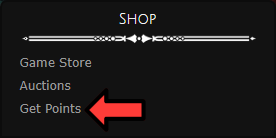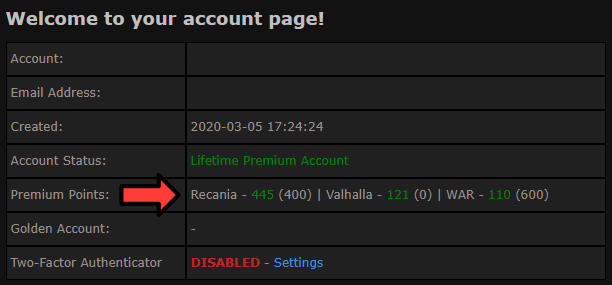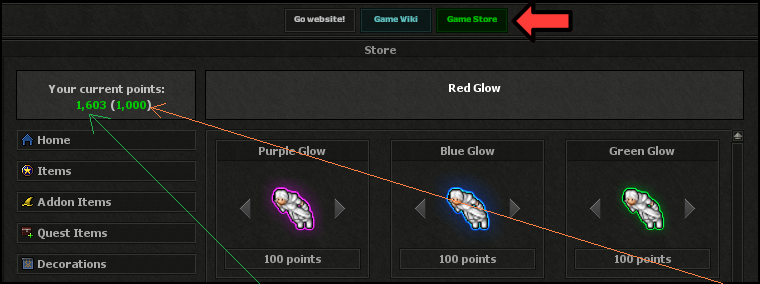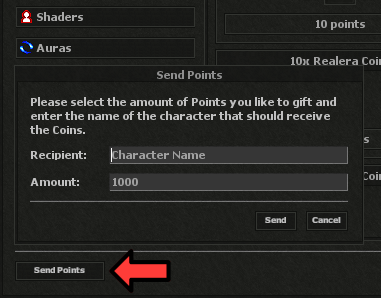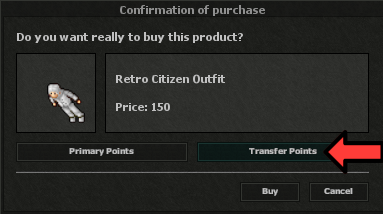Points System: Difference between revisions
From Realesta Wiki
(Created page with "=Ordering= *To order premium points, please visit our website https://realesta74.net. On the homepage, in the bottom right corner, you will find the option [//realesta74.net/store/buy-points Buy Points]. File:ordering1.png") |
No edit summary Tag: Manual revert |
||
| (19 intermediate revisions by the same user not shown) | |||
| Line 1: | Line 1: | ||
=Ordering= | =Ordering= | ||
*To order premium points, please visit our website https://realesta74.net. On the homepage, in the bottom right corner, you will find the option [//realesta74.net/store/buy-points Buy Points]. | *To order premium points, please visit our website https://realesta74.net. On the homepage, in the bottom right corner, you will find the option or click this link [//realesta74.net/store/buy-points Buy Points]. | ||
[[File: | [[File:ordering2.png]] | ||
*To complete the transaction, it is necessary to log into your account. If you do not yet have an account with our service, we encourage you to create one using the available https://realesta74.net/register | |||
*In the next step, please choose your preferred payment method from the available options: PayPal, Przelewy24, PaySafeCard, or Curse. After the successful completion of the transaction, the acquired premium points will be immediately added to the balance of your account, which can be checked on the payment page or directly on your account at https://realesta74.net/account | |||
[[File:ordering3.png]] | |||
=Using= | |||
*The Premium points are used in the game client interface, in the [[Game Store]] section, where the access button is located in the top center of the screen. | |||
[[File:using2.png]] | |||
*There are two types of points available: <span style="color:green;><b>primary</b></span>, purchased directly for a specific game world, visible on the left side, and <span style="color:orange;><b>transferred</b></span>, moved from one game world to another, presented on the right side in parentheses. | |||
*<span style="color:green;><b>Primary</b></span> points allow the purchase of any items, while <span style="color:orange;><b>transferred</b></span> points can only be used to buy intangible goods, with certain exceptions. | |||
*Detailed information about what can be purchased with each type of point is available in [[Store Items]]. | |||
*To check this, simply find the item of interest in the table and review the <span style="color:white;><b>"Can use Transferable points"</span></b> (Yes/No) column. | |||
Additionally, a guide on transferable points is provided below, explaining when points become transferable and how to transfer points from one world to another. | |||
=Transferring= | |||
==Sending to players== | |||
*To send points to another person, you must first go to the [[Game Store]], and then click the <span style="color:white;><b>"Send Points"</b></span> option located in the lower left corner of the panel. It is required to enter the name of the recipient character and the amount of points to be sent. | |||
*Remember that previously <span style="color:orange;><b>transferred</b></span> points from another world are not eligible for sending. | |||
[[File:transfer1.png]] | |||
==World transfer== | |||
*To execute a transfer of points between game worlds, you must first log in on our website, then navigate to the [//realesta74.net/account Account Management]. | |||
*The next step is to select the <span style="color:white;><b>"Transfer Points"</b></span> option, where you designate the source and target game worlds, as well as the amount of points to be transferred. | |||
*The maximum number of points that can be transferred between worlds in a single transaction is limited and the limit changes. | |||
[[File:transfer5.png]] | |||
*After successfully completing the transfer process, the moved points become <span style="color:orange;><b>Transferred</b></span> and displayed in parentheses in the Game Store section. | |||
[[File:transfer3.png]] | |||
*To purchase items using <span style="color:orange;><b>Transferred</b></span> Points, the procedure remains the same, with the only change being the selection of the point type in the purchase window. | |||
[[File:transfer4.png]] | |||
*Detailed information about what can be purchased with each type of point is available in [[Store Items]]. | |||
*To check this, simply find the item of interest in the table and review the <b>Can use Transferable points</b> (Yes/No) column. | |||
Latest revision as of 14:42, 10 January 2025
Ordering
- To order premium points, please visit our website https://realesta74.net. On the homepage, in the bottom right corner, you will find the option or click this link Buy Points.
- To complete the transaction, it is necessary to log into your account. If you do not yet have an account with our service, we encourage you to create one using the available https://realesta74.net/register
- In the next step, please choose your preferred payment method from the available options: PayPal, Przelewy24, PaySafeCard, or Curse. After the successful completion of the transaction, the acquired premium points will be immediately added to the balance of your account, which can be checked on the payment page or directly on your account at https://realesta74.net/account
Using
- The Premium points are used in the game client interface, in the Game Store section, where the access button is located in the top center of the screen.
- There are two types of points available: primary, purchased directly for a specific game world, visible on the left side, and transferred, moved from one game world to another, presented on the right side in parentheses.
- Primary points allow the purchase of any items, while transferred points can only be used to buy intangible goods, with certain exceptions.
- Detailed information about what can be purchased with each type of point is available in Store Items.
- To check this, simply find the item of interest in the table and review the "Can use Transferable points" (Yes/No) column.
Additionally, a guide on transferable points is provided below, explaining when points become transferable and how to transfer points from one world to another.
Transferring
Sending to players
- To send points to another person, you must first go to the Game Store, and then click the "Send Points" option located in the lower left corner of the panel. It is required to enter the name of the recipient character and the amount of points to be sent.
- Remember that previously transferred points from another world are not eligible for sending.
World transfer
- To execute a transfer of points between game worlds, you must first log in on our website, then navigate to the Account Management.
- The next step is to select the "Transfer Points" option, where you designate the source and target game worlds, as well as the amount of points to be transferred.
- The maximum number of points that can be transferred between worlds in a single transaction is limited and the limit changes.
- After successfully completing the transfer process, the moved points become Transferred and displayed in parentheses in the Game Store section.
- To purchase items using Transferred Points, the procedure remains the same, with the only change being the selection of the point type in the purchase window.
- Detailed information about what can be purchased with each type of point is available in Store Items.
- To check this, simply find the item of interest in the table and review the Can use Transferable points (Yes/No) column.