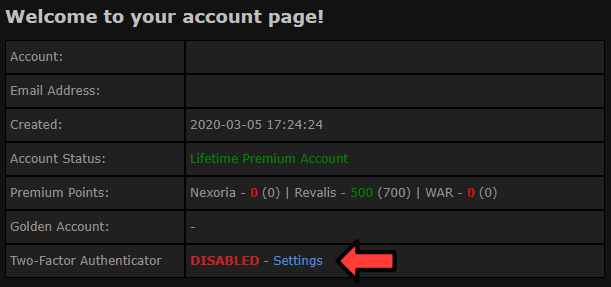How to protect my account: Difference between revisions
From Realesta Wiki
(Created page with "Login your account on the our website https://realesta74.net, go to the character screen and look for the "Two-Factor Authenticator" menu and click settings: File:Two-Factor.png 1. Download one of apps: Authy Android | iOS or Google Authenticator Android | iOS 2. Type your current password and recovery key below. 3. Click 'Enable Two-Factor Auth' button below. 4. Scan displayed QR Code to your mobile. 5. Type actual code to the website in order to verify everything...") |
No edit summary |
||
| (One intermediate revision by the same user not shown) | |||
| Line 3: | Line 3: | ||
[[File:Two-Factor.png]] | [[File:Two-Factor.png]] | ||
*Then follow the guide available on this page https://realesta74.net/account/token/enable | |||
Latest revision as of 22:50, 5 February 2025
Login your account on the our website https://realesta74.net, go to the character screen and look for the "Two-Factor Authenticator" menu and click settings:
- Then follow the guide available on this page https://realesta74.net/account/token/enable